Create your app
After successfully creating your Authmaker instance, it is time to create your app and configure it to use your new Authmaker Instance.
Create your app
The quickest way to create your new application is to use the following npm init command:
npm init ember-app your-amazing-appThis will create a new application for you in the folder your-amazing-app. You can make sure that it has initialised correctly by navigating to that app and starting it:
cd your-amazing-app
npm startYou should be prompted to visit http://localhost:4200 which should look something like this when you visit it:
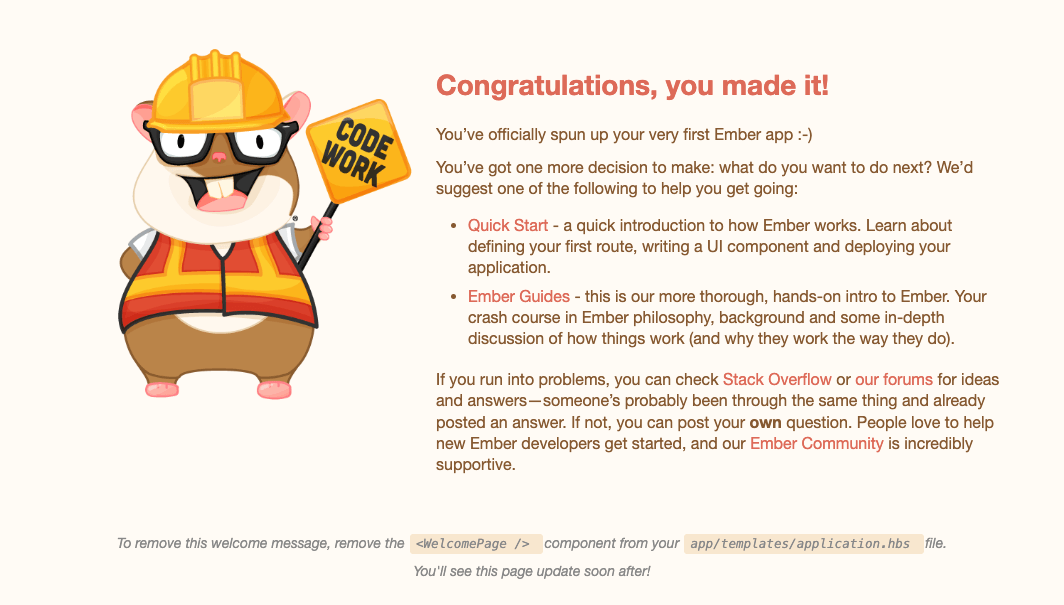
Next we need to install the Authmaker addon.
Installing Authmaker Simple Auth
To get you started as quickly as possible we provide an Ember Addon that provides a lot of the functionality you would need. It is built to extend ember-simple-auth to allow easy implementation of authentication and authorization in your app.
From your Ember application directory, install authmaker-ember-simple-auth as follows:
ember install authmaker-ember-simple-authThis will create a bunch of files in your application for you and update your environment config with example config that you will need to update before the Addon will start working.
Update Authmaker config
If you open config/environment.js you will see that there are sections that will look something like this:
if (environment === 'development') {
ENV.authmaker = {
domainUrl: 'REPLACE_ME',
redirectUri: 'REPLACE_ME',
clientId: 'REPLACE_ME'
};
}You will need to replace these example configurations with the real config for your Authmaker application. To get the real configuration you should login to your Authmaker dashboard and click the button marked "Local Ember Config":
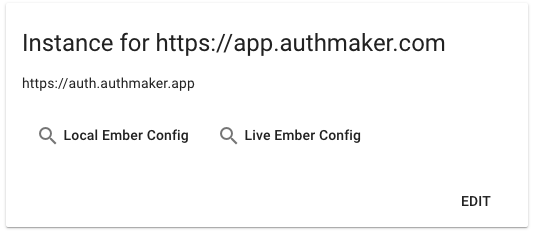
When you click the button there will be a pop up with your specific config for your Authmaker app and you should replace the example config in the development section of your environment.js file to reflect this specific config.